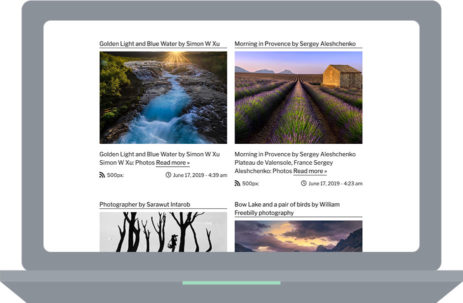How to add a WordPress RSS Feed to your website
Adding a WordPress RSS Feed to your website is simple. First, download the WordPress RSS Feed Retriever plugin using the link above. Next, upload the plugin file to your website via the WordPress admin dashboard go to Plugins > Upload plugin. Once the plugin is installed and activated, you can then use the [wp-rss-retriever] shortcode anywhere on your website to fetch and display an RSS feed.
Using the WordPress RSS Feed shortcode
The great thing about this plugin is that it uses shortcode to display the RSS Feed. This means you can use the shortcode anywhere on your website using a few simple methods. First, if you want to display the RSS feed directly within your content all you need to do is copy and paste the example shortcode into your content. Update the URL and the RSS feed will appear on the front end of your website.
To display your RSS feed as a widget. Add a new text widget to your sidebar. Then click on the “Text” tab and paste the example shortcode above. Save the widget and test the RSS feed on the front-end of your website.
If you want to display your RSS Feed somewhere else on your website, you can display the feed using PHP. Check out the plugins documentation page FAQ section for example PHP code.
Displaying a WordPress RSS Feed with the Gutenberg editor
Our plugin now works with the new WordPress Gutenberg editor and adding an RSS Feed to Gutenberg with a block is very easy. Once you are on the page you want to add your RSS Feed to, click on the “+” icon in the top left corner and search for “shortcode”. Then click on the shortcode block to add the block to your page.
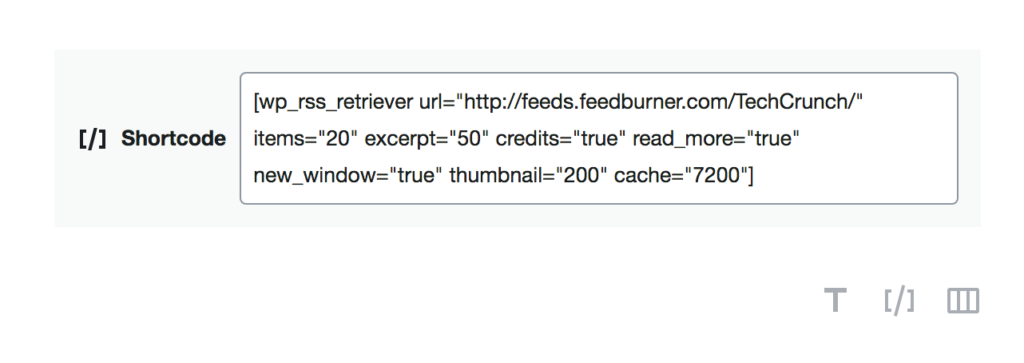
Next, copy and paste the provided example shortcode above into the shortcode block. Save the page and test the RSS Feed by viewing the front-end of the website.
If you experience any issues with our WordPress RSS Feed Retriever plugin please contact us via the support forum on the plugin documentation page.
RSS Retriever PRO Shortcode
This example shortcode displays a 2 column layout with icons. This layout is available with the RSS Pro version. View the demo
[wp_rss_retriever url=”https://500px.com/popular.rss” items=”10″ excerpt=”20″ read_more=”true” credits=”true” new_window=”true” thumbnail=”100%x250″ cache=”7200″ layout=”columns” columns=”2″ icons=”true”]