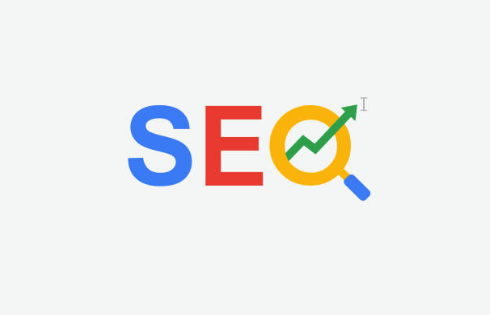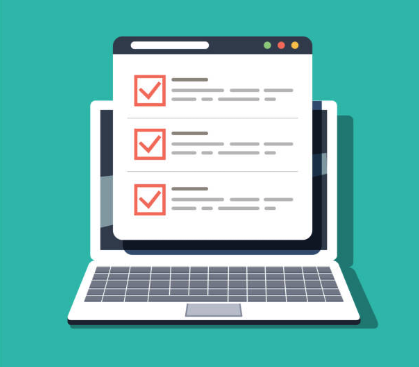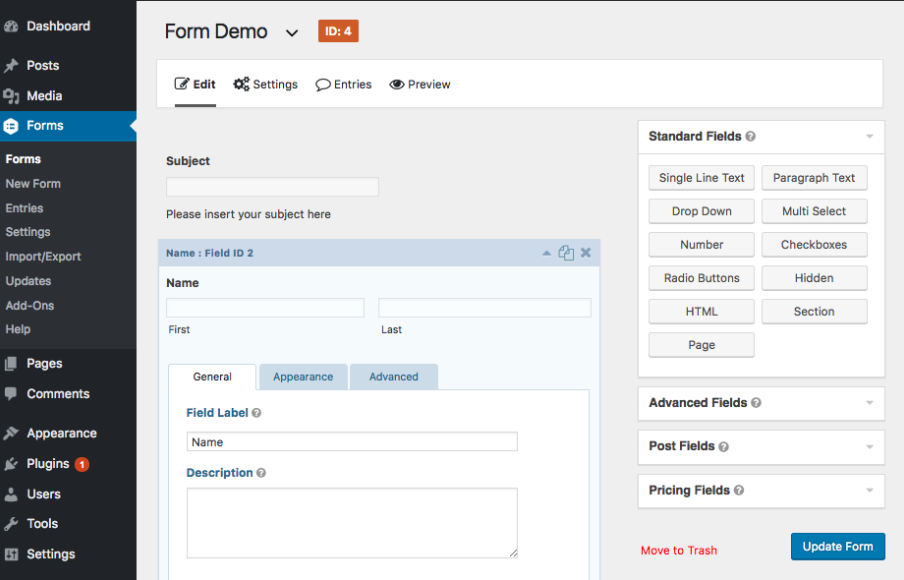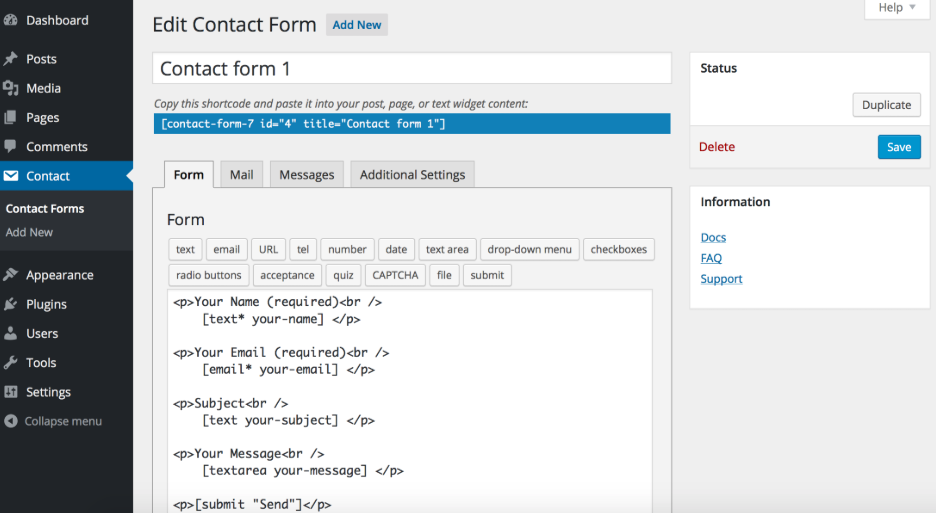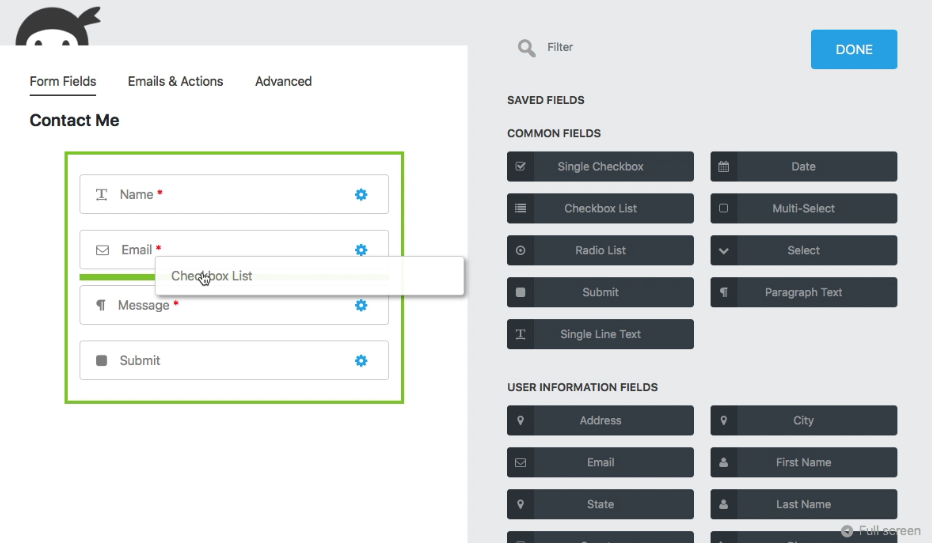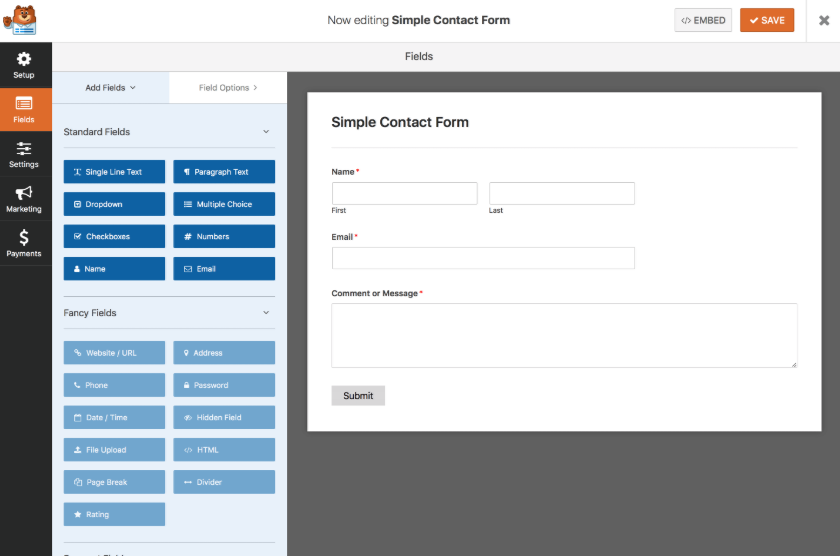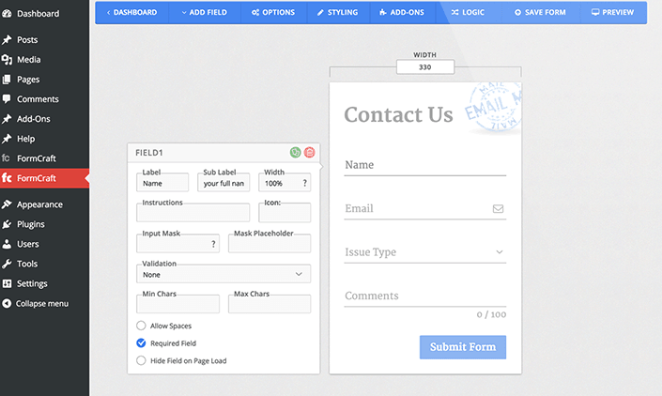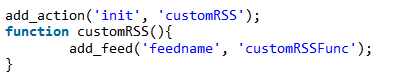Blogs without any doubt are powerful tools to promote products, services and thoughts and idea. The idea of blogging has been around for many decades even the internet became as famous as it is today. However, during the old days, people had to struggle quite a bit if they wanted to be in touch with the blogs that were the favorite to them. Posting of blogs was also a big problem. It was done by bookmarking the URL link. The site had to be visited daily for new updates and contents. It really was a big effort. Hence, if you ask those who belonged to the old world, they will tell you how tough and how much of an effort was needed for it. Checking on contents and blogs each time by making use of the bookmarks was certainly not the way forward.
How Have Things Changed Now
The emergence of new technologies and the growing popularity of RSS feeds has changed the way in which people now view and read blogs. RSS stands for Rich Site Summary while some others also prefer to call it as Really Simple Syndication. This is a simple, effective and wonderful way that bloggers could use for boosting readership. It also will allow them to make their content accessible than ever before. Further, readers who are in touch with these blogs will also be able to connected and be in the loop always. RSS is becoming critical and indispensable and even big names like The Huffington Post, New York Time and others are offering their readers and stakeholders RSS subscription options. However, this depends on choosing the right RSS Plugin. There are many of them and you could look at the likes of Theme Mason who is considered to be one of the best. You can check the product out here https://thememason.com/plugins/rss-retriever/
What Is The Function Of RSS Feed?
Whenever a new content is published, having a blog feed helps the readers to post a stream of comments and posts. It also helps readers to keep tab of the blogs and does away with the need for physically visiting the site and checking for new blogs. Therefore, it certainly is a win-win situation both for the readers and also blog writers and publishers. The blog writers will be able to reach out to more number of readers and information seekers, who could later become prospective customers or stakeholders. On the other hand, the readers will stand to benefit from quality blogs and they will get notification whenever a new blog has been uploaded on the site and is ready for reading. Feed retrievers like Theme Mason could help in both the blog posters and individuals to take advantage of the functions associated with RSS feed.
Some More Benefits Of Blog Feed
There are obviously a number of advantages as far as blog feeds are concerned. To begin with they are extremely east to set up and manage. Further, whether it is news feed or wordpress blog feed it does provide quite a bit of value to the readers. We are listing down a few obvious advantages of RSS blog feeds. We will then try and learn the basics that may be able to answer the question how to add a blog feed to a WordPress website.
- Contents become more accessible. There are many readers who have the habit of reading at least 20 blogs a day. For such readers, visiting different sites and finding out fresh blogs is not feasible. Hence, for digital marketers, this is a big problem because their contents and blog articles would get lost in the crowd. Readers will not be able to check it whenever blogs are published. When the blog publishers offered a feed, it will be possible to check the blog regularly and they also will get notifications whenever a new blog has been posted.
- It could be useful when the internet connection is slow. Though ideally we would like to have razor sharp and fast internet connections, this is not possible for many. Having a feed comes in handy for readers who often have to encounter slow internet connection. It prevents the need for visiting each and every blog and loads each page individually.
- It facilitates in constant searches. RSS feeds are extremely useful for digital marketing purposes. If you are into marketing of health supplements and regularly post blogs on your websites, having a RSS feed certainly helps. Readers can use the right key words such as health supplements in the feed. The will instantaneously grant them with results page that are full of health supplement related blog posts. The reader also has the option of feeding it in a feed reader. It will help to create a readymade and constant search for health supplements.
- Contents can also be retrieved easily. Quite often readers like a blog article, read it and then forget about it. At a later point in time, they would like to have a look at the article once again for various reasons. In many cases this may not be possible because the article might get lost in the din. In such situations, having the right knowledge for adding a blog feed to your WordPress website could indeed play a big role. You have feed readers that come with archiving possibilities and it can retrieve old blog posts. This makes the reader and information seeker happy because they can have easy access to blog that are weeks, months or even years old.
- When you have the right RSS feed coupled with a good WordPress website, as a reader you can easily share contents. The RSS feed permits the user to export the feed and post the same on their site with the help of a Javascript code. This certainly is a great way to reach new readers and also promote wide sharing of contents.
Hence, it is quite obvious that there are obvious advantages and benefits associated with RSS feed. However, the important point is to how to add a feed to your blog and with a WordPress website it is possible to do it quite easily. It therefore does make sense to contact RSS retrievers like Theme Mason for some of the finest themes and RSS feeds.
The method and type that you choose for adding a feed to your blog would depend on a number of factors. The most important factor is the blogging platform you use. There is no denying the fact that of all the platforms, WordPress is considered to be the best. You also should bear in mind that most blogging platforms come with their own built in feed readers. There are sites like BlogSpot and Blogger which are static websites. Here as a poster of blogs, you may have to put in that extra effort.
Why Choose WordPress
As is the case with most blogging platforms, WordPress comes with an inbuilt provision for RSS feeds. This is suitable for comments and content. Whenever a page is published on WordPress, it has a meta tag embedded into it. This meta tag points to the location of the RSS feed of the site. In other words, WordPress users have things quite easy for them. They do not have to do anything difficult or additional for adding an RSS feed to their blog. They can instead promote their RSS feeds quite easily. All that they have to do is to incorporate a simple RSS icon into the sidebar of the blog content. This does increased the visibility of the feed quite significantly. Further, it also helps readers to discover and also subscribe to it. Further, those who use WordPress can also boost the efficiency and productivity of their feeds. They can do it by adding post thumbnails or even separating the RSS into different categories or also based on different post types.
Hence, it is quite obvious that there are a number of advantages and benefits using WordPress website. However, you must know how to add blog wordpress blog feed. This again is not very difficult and we are happy to share some of the simple tips and steps that could help you to answer the question how to add a blog feed to your WordPress website.
There are basically eight steps that you must follow for adding a blog feed to your WordPress website. They are being listed below. We will also have a brief look at each of the steps in some detail so that the readers are able to get a reasonably good idea about adding blog feeds to their WordPress websites.
- Add a new blank page
- Have a name for the blank page
- Blank text boxes
- Publish button
- Settings the “Settings” right.
- Choosing the right page that has been created
- Decide on the number of posts you want to display
- Have the blog page and other settings saved
1. Add A New Blank Page
You will have to go to the dashboard. In the dashboard you have to choose Pages>Add New. Once this has been done, the Add New Page will appear. This blank page can be used for writing a new post to your WordPress blog or website.
2. Have A Name For The Blank Page
Each blog page must be unique for easy identification and readability. You must understand that this will be the main page as far as your blog is concerned. You must name the blog appropriately. This will automatically set the page slug to blog option.
3. Blank Text Boxes
The text box has to be left blank. This is because you would not want to have any contents displayed on the blog. On the contrary, WordPress has the facility to display your blog posts making use of this page. This happens after you have assigned it as your blog.
4. Publish Button
The next step is to save the blank blog page. Once it has been saved to your database, it has to be published to your WordPress websites. There is a link that helps you with the publishing process. You also then need to assign the page that has been created as the Blog Page. This will make your blog visible to the readers.
5. Settings the “Settings” Right
The reading setting page has to be opened and necessary changes to the settings have to be made. This is self-explanatory and flexible. You can change the settings according to your specific needs and requirements.
6. Choosing The Right Page That Has Been Created
You have a post page drop-down list and can choose this for the page that has just been created. To cite an example, you can select the blog page and consider it as a posts page, or you can even choose posts and blogs that have been created earlier and posted.
7. Decide On The Number Of Posts That You Want To Display
This is also referred to as the Blog Pages Show Section. It helps you o decide on the number of posts that you wish to display in the text box of the posts. It has unique setting facilities. This allows you to specify and mention the number of posts that you would like to appear at that page at any given point in time. For example, if you enter 7, the blog page will show the last seven posts that you have made to your blog. This is a free field and it will allow you to input the number of posts based on your preference. However, you must bear in mind that it will display only the blogs that are there in the page. If the number is less than 7, it will show only the as many number of blog posts as available.
8. Have The Blog Page And Other Settings Saved
The options that you have set are saved and your blog will be located in the actual domain name you have created. For example if the domain name is XYZ, then it will also be saved under http://yourdomain.com/blog (where XYZ.com is your actual domain name. The link can be added to the blog under the navigation menu and it can be done by adding it the custom menu.
The Final Word
We are sure that the above would have given a reasonably good and clear idea about wordpress blog feed and how to go about it. It also would have given the readers an insight into the various reasons as to why it makes sense to go in for RSS feeds for the various blog posts that are posted on your WordPress website. It will help in reaching out to more customers and also the readers will be able to get access to new blogs and avoid searching for the same in the websites like searching for a haystack in a needle.